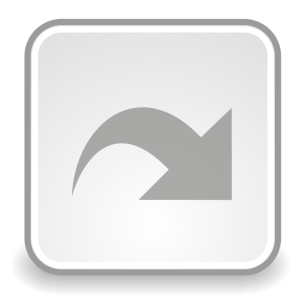Sharing Remmina folder and backups with SpiderOak for Ubuntu
Given that Gravity Computing is such a widely-located company, working with sensitive data, it’s important that we have a platform in place that allows us to share resources between each other while keeping them secure. We’ve been using SpiderOak – a cloud-based service similar to Dropbox – which is strongly focused on privacy and security. 
One of those resources we share is the remote connection details for some of our clients. In Ubuntu we use a popular remote connection client named Remmina, which is well regarded for its ease of use and stability. We could each enter the remote connection details into Remmina ourselves, but that would take up unnecessary time and create a time lag if one person is waiting on details from someone else.
A better way of doing it? Create a symbolic link. Remmina stores its remote connection data in a hidden folder in the user’s home directory (i.e. /home/user/.remmina). If we were to store a master copy of the .remmina folder in SpiderOak and then have each desktop link to it, the remote connection details could instantly be accessed and updated from any location.
Even if you’re not all that familiar with the terminal, the process is really very simple. The series of steps below will create a symbolic link between the master .remmina folder and the SpiderOak hive folder. It will delete any Remmina connections that you’ve already saved, so we take a backup of them first.
$ mkdir ~/remminaBackup # Create a folder to contain your old Remmina files $ mv ~/.remmina/* ~/remminaBackup # Move your old Remmina files into your backup folder $ sudo rm -rf ~/.remmina # Remove the existing Remmina directory $ sudo ln -s '~/SpiderOak Hive/Remmina/' ~/.remmina # Create the Symlink $ cp ~/remminaBackup/* ~/.remmina # Copy your old Remmina files into your new Remmina folder
You can delete your remminaBackup folder once you’ve tested your old connections to make sure they still work.
Note that the command is entered in the format “sudo ln -s MASTERLOCATION LINKLOCATION”. Note also that the master location is encased in apostrophes, due to the fact that ‘SpiderOak Hive’ contains a space and would otherwise throw off the command.
Finally, you need to test the Symlink to make sure that it works correctly. The easiest way to do this is to navigate to the .remmina folder in a terminal and check that it contains the required files:
$ cd ~/.remmina # Enter the .remmina directory $ ls # Check the contents of the .remmina folder
You should be greeted with a folder that contains .remmina files, and is identical to your master Remmina folder. If this is not the case, make sure that you have entered in both locations correctly, and that any file path longer than the current folder begins with a backslash.
And voila! You now have a secure repository allowing all your PCs and Servers to be shared within your team.