
About Eric Light
Posts by Eric Light:


Restoring from a RAID drive failure in Ubuntu
Eric Light Hardware, Linux, RAID, Repair, Software array, hard drive failure, partition, RAID, restore, Ubuntu 0 Comments
One inevitable outcome when working with multiple RAID arrays is that you are going to encounter drive failure at some point, no matter how well you prepare. Luckily, when it comes to Ubuntu, the process to replace a failed drive is not terribly difficult. You’ve probably arrived here because you already have a RAID array with a failed drive in it, and you’re looking for a tutorial to replace it. So this tutorial is written for people running Ubuntu, already with an mdadm RAID-1 array set up and running.

One possible cause of hard drive failure
Deploying a multicast image in FOG server 0.32
Eric Light Group Management, Open Source, Software FOG, group management, image deployment, multicast, server 2 Comments
One of our clients is a local school with about 100 student computers. All of the student computers require the same software setup: Windows, Office, ESET Anti-virus, a few learning applications, and Google Chrome. This, of course, is the prime time when multicast computer imaging software comes into the fore.
We tried Norton Ghost a few years ago, then moved to Clonezilla for a bit, but both seemed a little clunky. Then one day, Roger found FOG. FOG is an uninventive acronym which stands for “Free Opensource Ghost”. FOG is only at version 0.32, and hasn’t been updated since 2011, but the program is really quite mature. There are a couple of misleading error messages, but overall it’s pretty good… However, when it came time to deploy images via multicast, things got pretty gnarly. That’s what this tutorial is for.
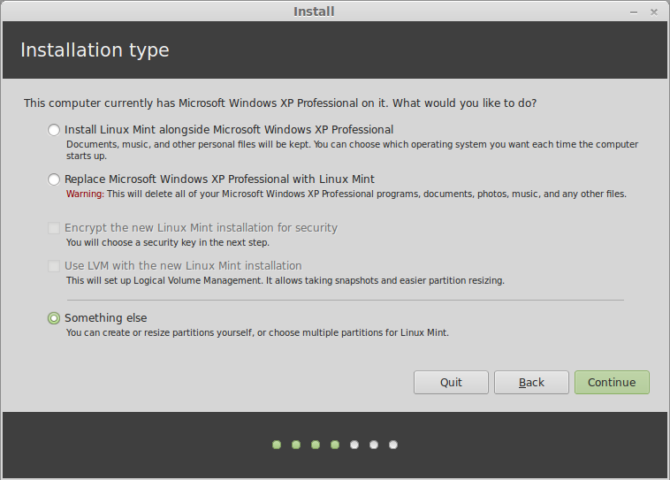
Installing Linux Mint to a USB drive (Portable OS)
Eric Light Linux, Software linux mint, os, portable, usb drive 0 Comments
One of the most handy tools to have in IT support is a portable OS. Whether you want to perform a memtest, repair a faulty bootloader, scan for a virus or rootkit, or extract some mistakenly-deleted files from another drive, having a bootable USB drive around makes doing such things quick and easy. So in keeping with that idea, I present to you a step-by-step guide of how to install Linux Mint on a USB drive.
This also works for Ubuntu, Xubuntu, Lubuntu, Ubuntu GNOME, etc.
- First of all you’ll need two USB Sticks – your intended boot stick should be at least 8GB in size; the intended installation stick will be fine with 2GB. I highly recommend using a USB 3.0 drive for your boot stick, to take advantage of the extra speed.
- Download your Linux distro. I’ve gone with Mint 15 (because it’s pretty), and chosen 32 bit for compatibility with other PCs.
- Insert your intended installation stick and put your chosen Linux on to it:
- In Linux, use something like:
sudo dd if=~/Downloads/linuxmint-15-cinnamon-dvd-32bit.iso of=/dev/sdx - Under Windows, use UNetbootin to image your installer to the USB stick.
- In Linux, use something like:
- Once your installation stick is ready, plug in your boot stick.
- Boot your computer onto the installation stick, and select “Install Linux Mint”.
- Follow your nose until you reach the Installation Type screen. At this point, choose ‘Something else’ and click continue:
Warning: be VERY certain of your target. Linux identifies different devices by letter (sda, sdb, sdc) and different partitions by number (sda1, sdd1, sdc2). As you can see below, mine is /dev/sdb.
- Wipe the partition table on your boot stick if required; it should appear as a device containing only free space:
- Select ‘Free Space’ on your boot stick, and add a partition with the following characteristics:
- Size: 512mb or over
- Type: Primary
- Location: I chose beginning; this is up to you
- Use as: Up to you; I went with Ext4
- Mount point: /boot
- Once your boot partition has been created, it’s time to create your encrypted file system. Select ‘Free Space’ on the boot stick again, and create a new partition like so:
- After I took the above screenshot, I decided I wanted an unencrypted space on the drive to allow me to share the drive between Linux and Windows. To achieve this, I actually only used 20GB for this partition. This allowed me to add a FAT32 partition later. You can do this too, if you want.
- Clicking OK will create the new encrypted partition, mount it, and then create an Ext4 partition inside it as /dev/mapper/sdx_crypt. Select this new partition for your installation:
- Make sure that you select the correct device for the boot loader installation! You want to choose your boot stick. Do NOT choose /dev/mapper, use /dev/sdx instead.
- Edit your /dev/mapper/sdx_crypt partition and set a mount point of /.
- Click “Install now”. The installer will alert you that you haven’t provided any swap space. This is fine – click continue.
- Follow your nose through the rest of the installation.
Once the installation is completed, you may want to set up a a swap file if you’re planning to boot on a system with low memory.
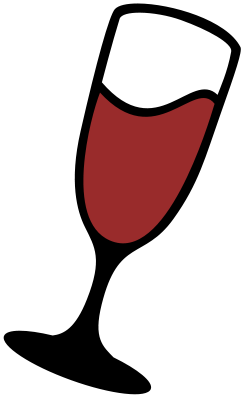
Microsoft Office under Linux: .lnk files, WINE, Crossover, and you.
Eric Light Linux, Office, Software crossover, linux mint, lnk, Microsoft Office, playonlinux, Ubuntu, Wine 0 Comments
For the past three years or so, I’ve been running Linux exclusively on all my desktop PC’s. I used Ubuntu until they moved to the new Unity interface (which I hated), then tried Lubuntu for a while, went through Xubuntu and Kubuntu, and then settled on Linux Mint last year.
However through all of this, I’ve never been able to rely on LibreOffice or OpenOffice for my documents. It’s just not mature enough to go head-to-head with Microsoft Office. [I just learned that LibreOffice 4.0 has been released – I’ll give it a try and see how it’s coming!]
The solution, for me, is to run Microsoft Office under an environment such as WINE, PlayOnLinux, or Codeweavers Crossover (all of which are actually WINE, of course). Office 2010 works great under WINE, apart from the dozens of unwanted lnk files.
I’ve been running under Crossover since about 2010, after I got a free version from Codeweavers’ Lame Duck Presidential Challenge, which has probably been one of the greatest marketing moments in history.
Now that I’ve given you the history, here’s the reason for this post:
Office 2010, under recent versions of both Crossover and WINE, has this awful tendency to scatter-spray dozens of .lnk files all over my file system. This is made marginally worse by the fact that the operating system doesn’t recognise them as Something That Should Open In Word(tm).
Turns out this is a bug in WINE. The resolution is to create a “Recent” folder, like so:
mkdir ~/.cxoffice/Microsoft Office 2010/drive_c/users/crossover/Recent
To be a bit more abstract, that is:
~/.cxoffice/<Office bottle name>/drive_c/users/<crossover username>/Recent
If you’re using PlayOnLinux or WINE, you won’t have a .cxoffice folder – you’ll need to do this under the .wine folder instead. Simply replace .cxoffice in the command above with .wine and you’ll be good to go. The Recent folder should now contain any .lnk files created by Office.
I found this solution on the Crossover Support Forums at this link: http://www.codeweavers.com/support/forums/general/?t=26;msg=128936
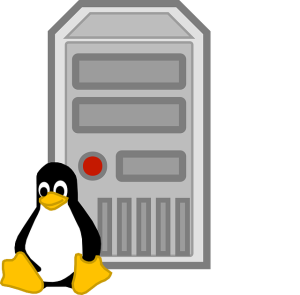
Running ‘sudo reboot’ causes shutdown with Intel C224 chipset
Eric Light Hardware, Linux, Operating Systems, Server 13.04, c224, intel, mei, power down, reboot, supermicro, Ubuntu, x10slm-f 0 Comments

The Intel C224 chipset requires some tweaking in order for Ubuntu Server to reboot
When setting up a server recently (the one mentioned in this post), I encountered an odd problem: running sudo reboot would power down the machine, instead of rebooting it! This was occurring on a new Supermicro X10SLM-F motherboard with an Intel C224 chipset, running Ubuntu Server 13.04 Raring Ringtail.
It turns out that the problem is caused by buggy Intel drivers, and the problem can be resolved by blacklisting the mei driver. In order to do this, open up a terminal and enter the following:
$ sudo nano /etc/modprobe.d/blacklist.conf
Then add these lines:
# Don't load MEI driver; this allows system to reboot blacklist mei
Save and exit the file, and enter the following into the terminal:
$ sudo reboot
The machine should now reboot without any problems
Credit goes to Ubuntu forums user thomasberger for offering the solution: http://ubuntuforums.org/showthread.php?t=2024096

No display on boot in Ubuntu Server 13.04
Eric Light Hardware, Linux, Operating Systems, Server, Software 13.04, c224, display, grub, intel, nomodeset, server, supermicro, Ubuntu, x10slm-f 0 Comments
When performing a recent server setup, I encountered an annoying display problem. The install completed without any problems, but there was no video on boot at all – sometimes the Grub menu appeared (but usually not), and after that the monitor went to sleep. SSH access was working fine, proving that it was only a display issue and not a boot fail.
The setup involved installing Ubuntu Server 13.04 (Raring Ringtail) onto the server, which contained a new Supermicro X10SLM-F motherboard with an Intel C224 chipset.
After doing some research I found that the solution was to enable nomodeset in Grub. Because I had set up OpenSSH during Ubuntu install, I was able to connect to the server and do the following:
$ sudo nano /etc/default/grub
Find the line
GRUB_CMDLINE_LINUX_DEFAULT=""
Change it to
GRUB_CMDLINE_LINUX_DEFAULT="quiet splash nomodeset"
And then enter the following commands into the terminal
$ sudo update-grub $ sudo reboot
When the server rebooted, everything loaded as normal.
Running two copies of Sage Job Costing simultaneously
Eric Light Efficiency, Hints and Tips, Software .bat, job costing, sage, simultaneous 0 Comments
A long-term client of mine was facing a productivity issue. They work in a Sage Line 50 + Sage Job Costing (v8) environment, with two registered companies on each application. When authorising a purchase, they require a purchase order number from Job Costing. Because their database is so big, it takes a minute or so for the POP window to display (this is the window that provides the purchase order numbers). More →

Getting the Brother HL-2040 to print under Ubuntu 11.04 “Natty Narwhal”
Eric Light Hardware, Hints and Tips, Linux brother, driver, hl-1030, hl-2040, print, Ubuntu 4 Comments
Our Brother HL-2040 printer is a great little workhorse, and has always worked pleasingly well under both Windows and Linux (and as a shared printer). However when I upgraded from Ubuntu 10.10 to 11.04, it went a little bit haywire. No matter what I did, the printer’s response was to print infinite blank pages. Fortunately, the fix is easy! More →
It’s hard to use its?! Quick apostrophe guidance!
Eric Light General, Hints and Tips apostrophe, grammar, its 0 Comments
I’ve always been a stickler for grammar. However the other day I struck a brief piece of uncertainty, when I was pondering whether to say it’s, or its. More →







